Maximo Health
In this exercise you will learn how to setup Asset Health scores like Heath, Risk, Criticallity, RUL, Age, Next PM, and MRR.
Import Note: In this lab, we'll be creating assets like XX_Asset1, XX_Asset2, etc. Please make sure you replace the word XX with your initals during the lab.
Setup inital Manage data
- Open Manage application
- Go to Assets application and click on the
+icon to create a new Asset record. Create at least 5 assets with asset names likeXX_ASSET1,XX_ASSET2,XX_ASSET3,XX_ASSET4,
XX_ASSET5etc. - Change the status of all assets to Active.
- Go to the List tab and filter the assets which you have created with a string like
XX%
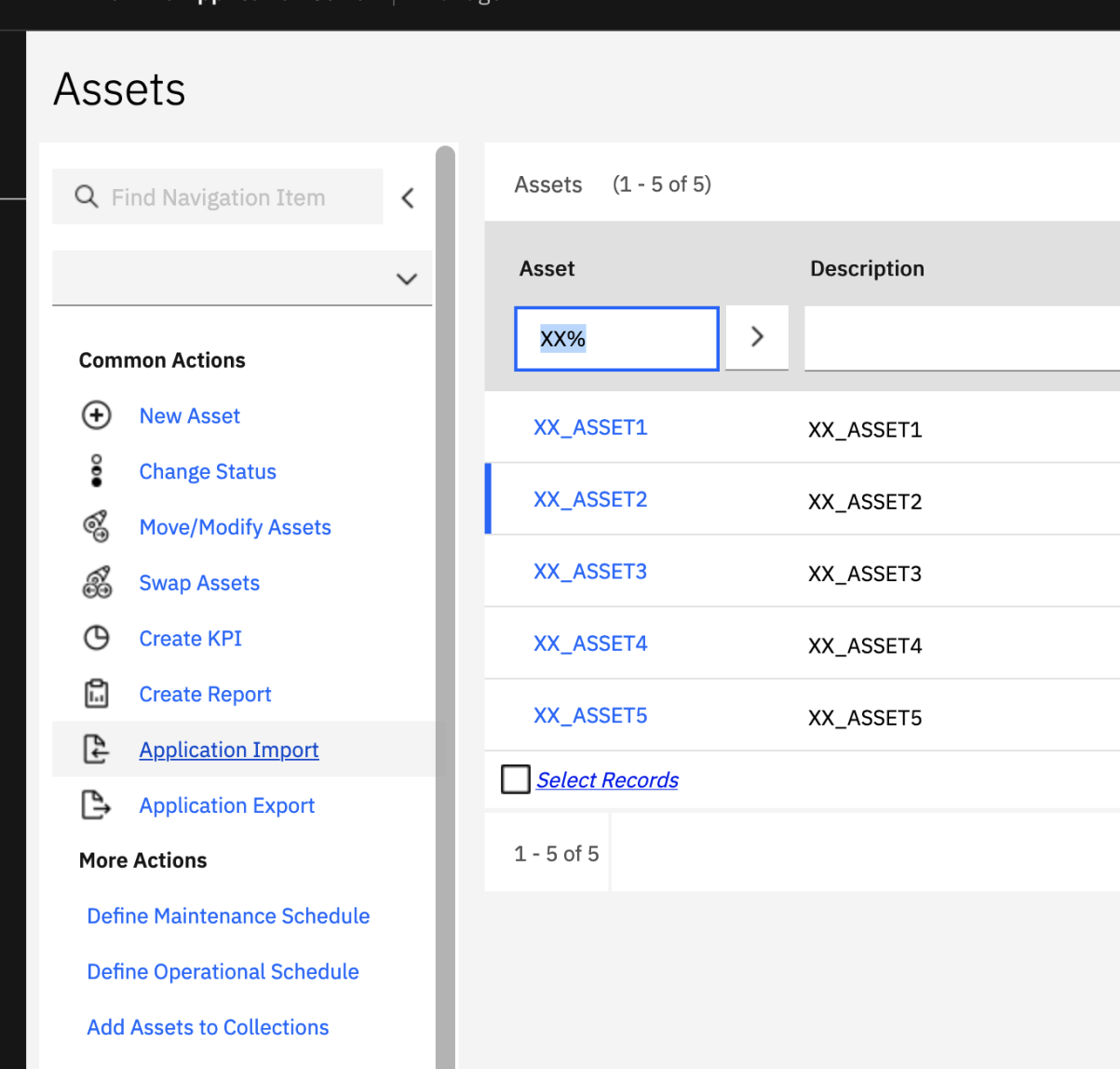
- Save the Asset list by using the Save Query option.
- Enter Query name and Description as
XX_Manage_Assetsand select Public as true
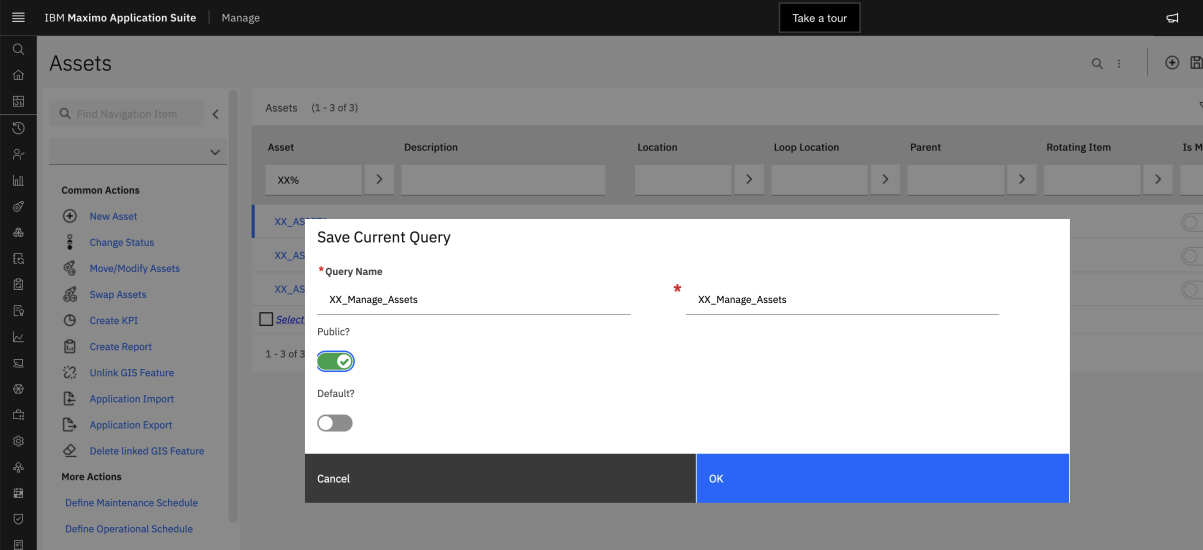
- Go to Meter Group Application and create a meter group e.g
XX_METER
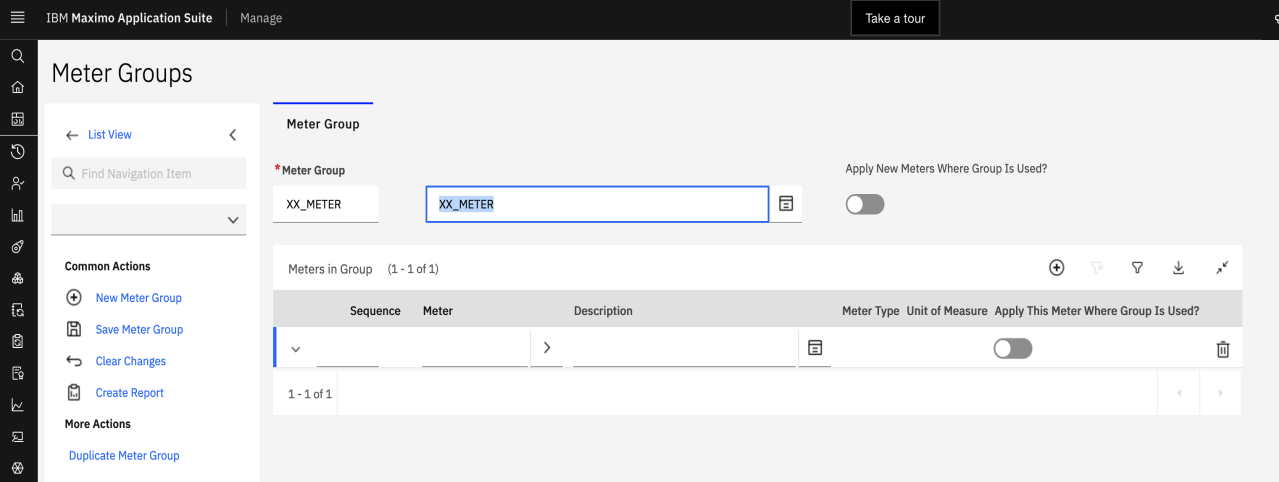
- Add Meters in the group as below
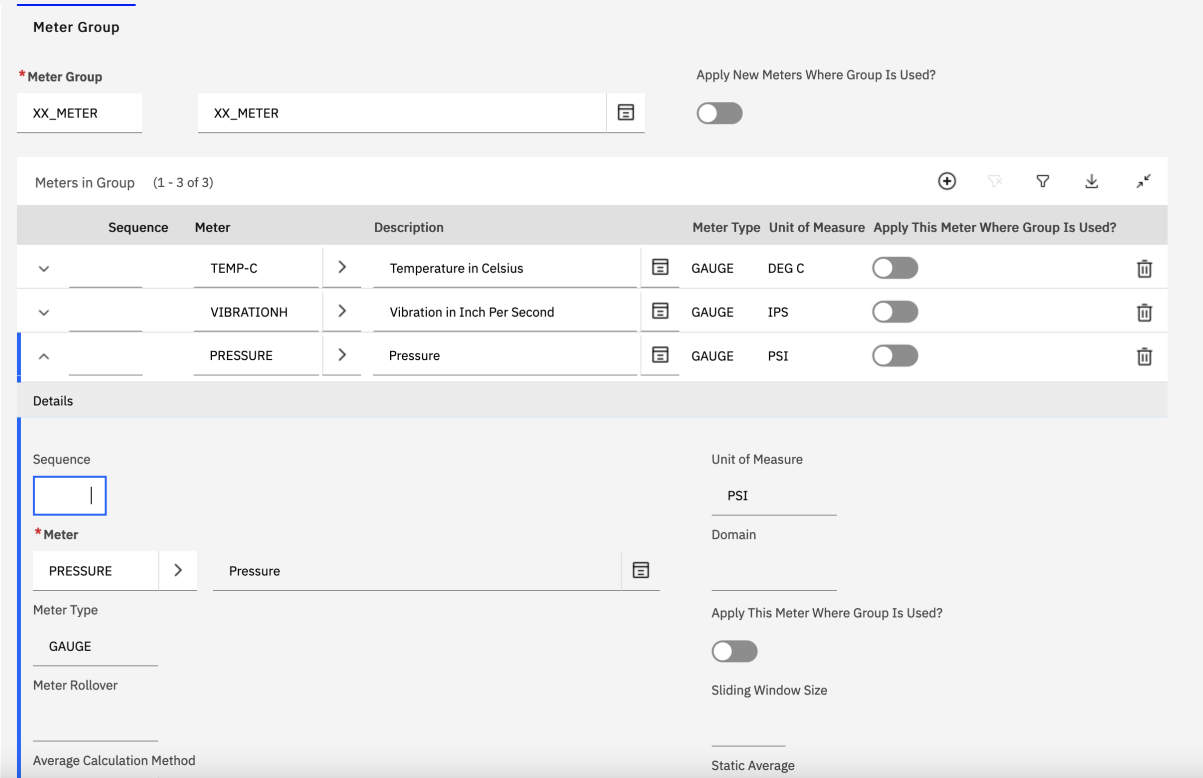
- Save the record.
- Go to Applications -> Asset and associate the meter group
XX_METERto all the assets created above.
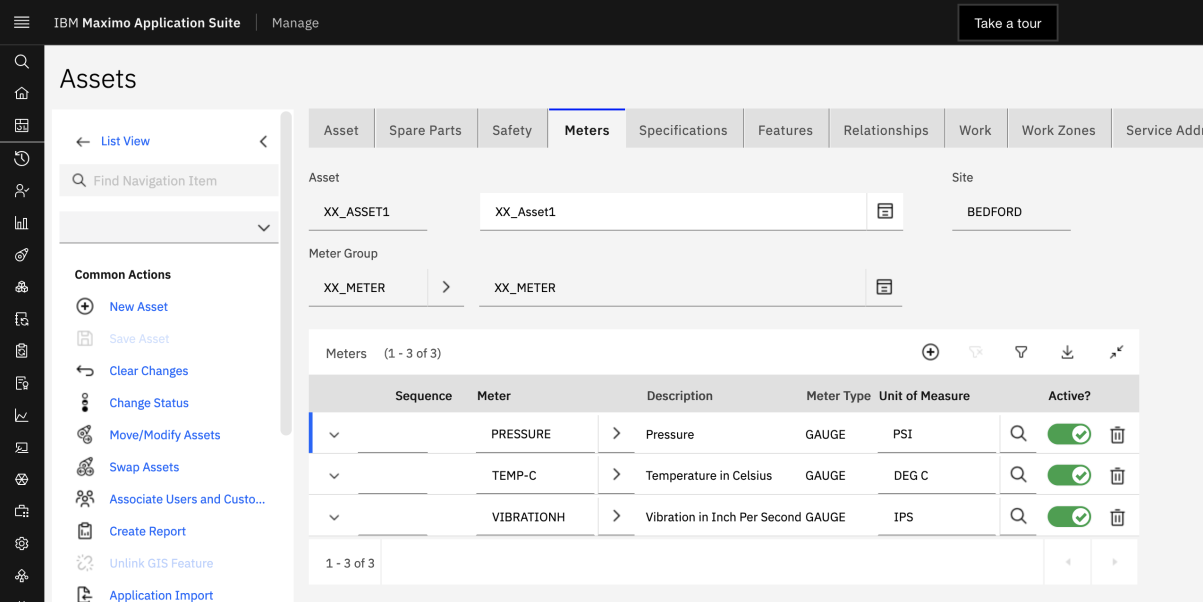
- Enter Meter readings for all the assets using More Actions -> Enter Meter Readings. Add similar meter readings for all assets like so:
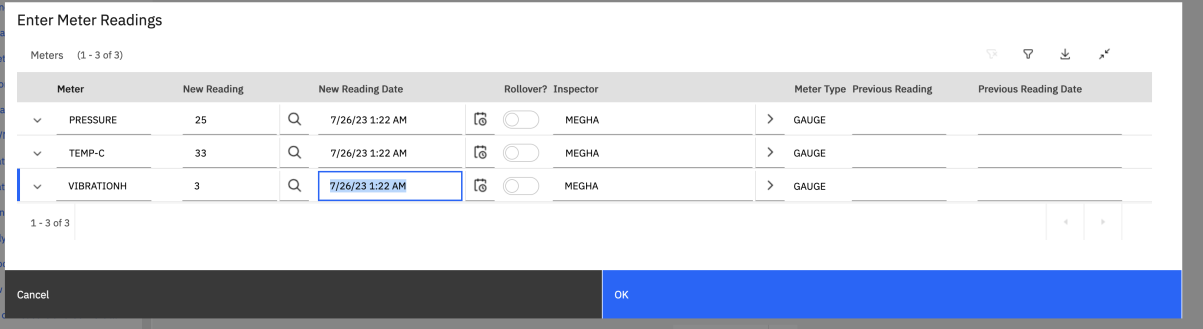
Setup Health
- From the MAS homepage, click the Launch icon on the Heath card.
- Go to the top-left Assets menu. Enter
XX%in the Search bar. This will return the 3 Assets we just created in the last section.
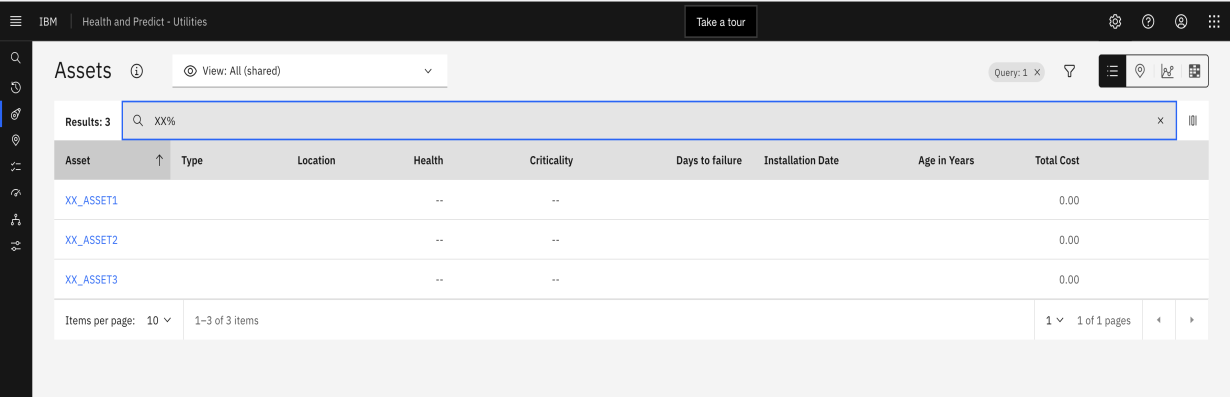
- Click on
XX_Asset1and observe the various cards that appear out-of-the-box. They are all empty for the moment. Let's populate them!
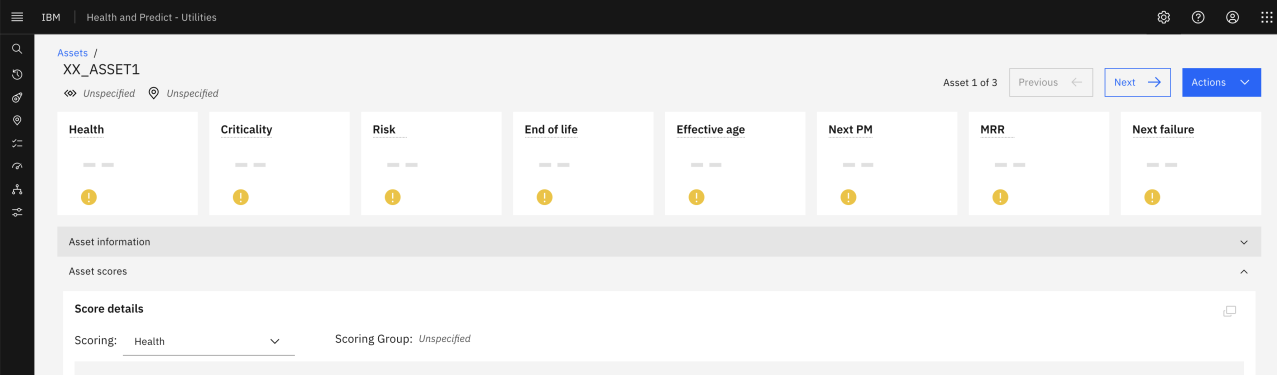
- Go to the top-left Scoring menu, then go to the Contributors tab and create a new Contributor as below.
- Set the contributor Name and Description fields as
Pressure. - Select the Data source as Meter.
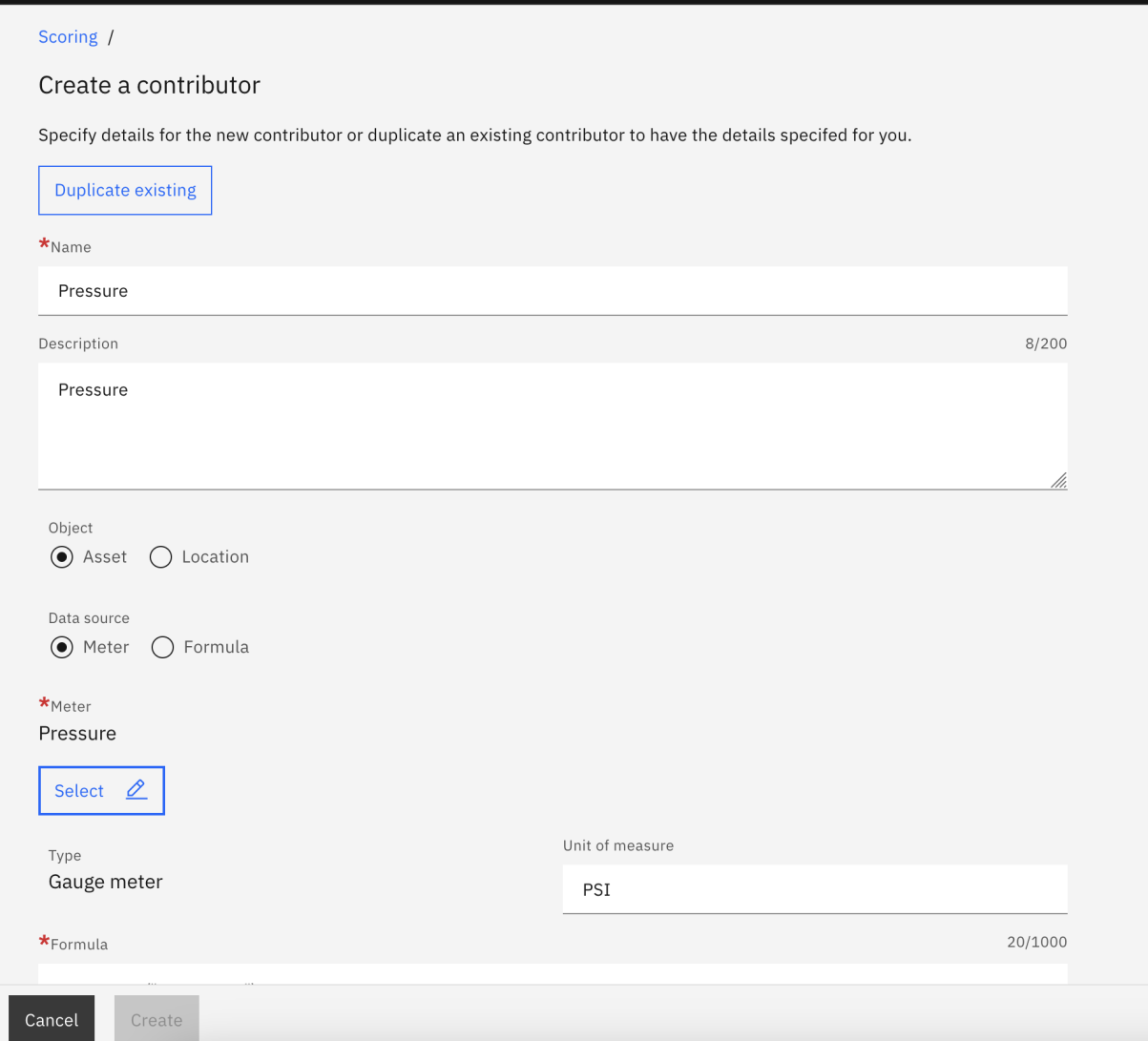
- Click on Meter and select the Pressure in pop-up window.
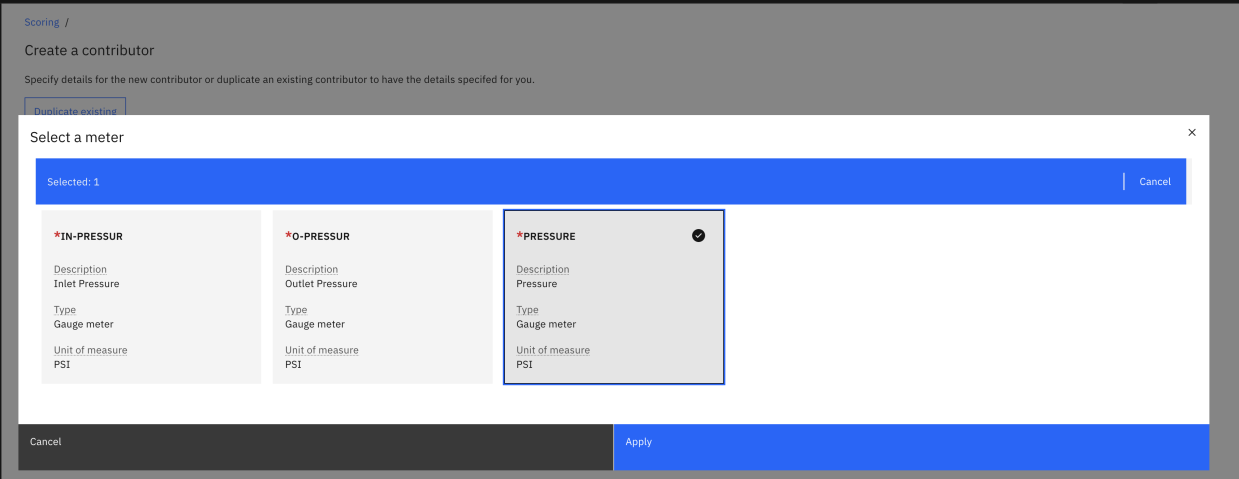
- Enter the Upper limit and Lower limit values in the Value normalization section as 25 and 21 respectively.
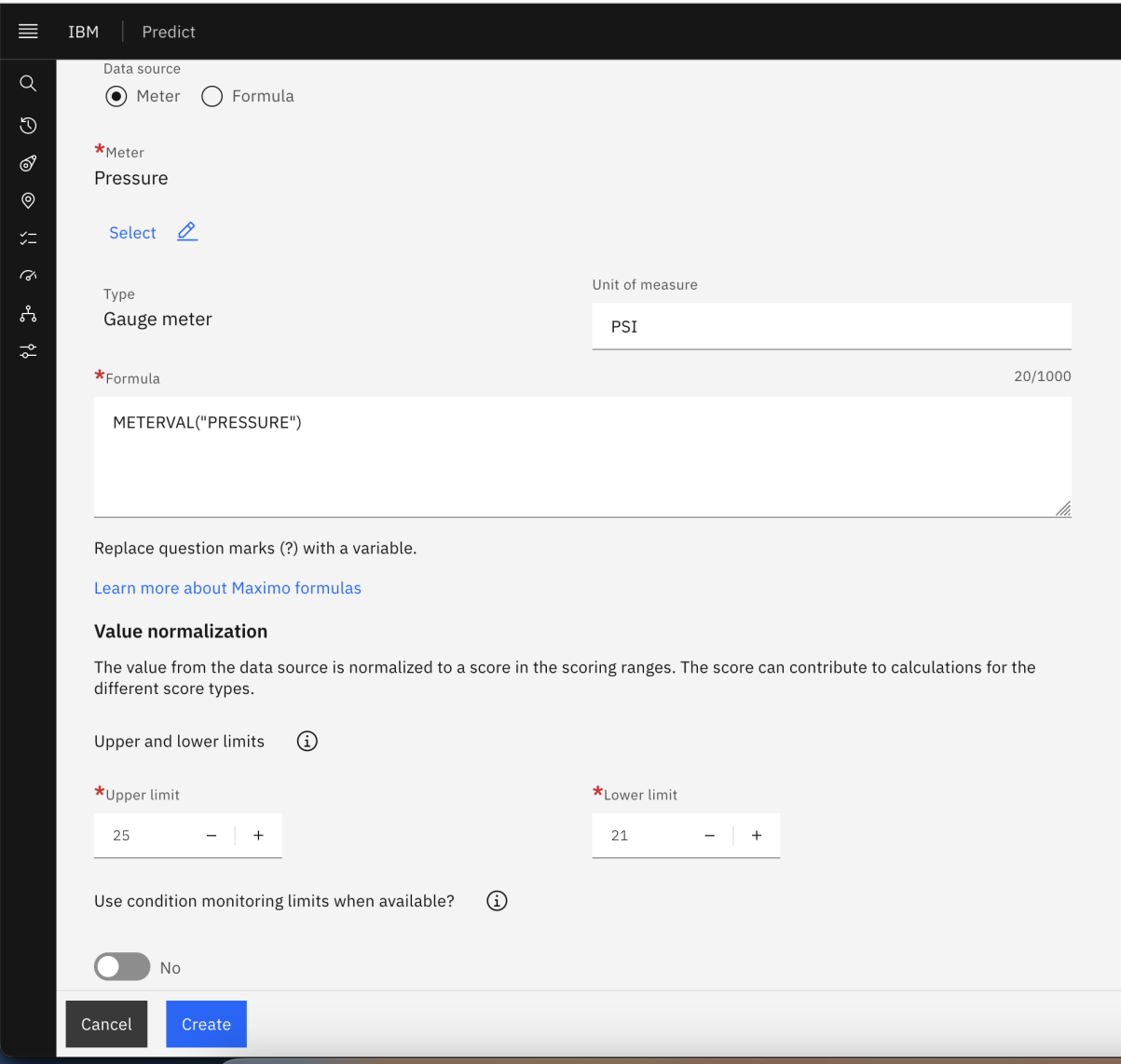
- Click on the Create button.
- Repeat the above steps (5-9) for Meters: Temp -c, VIBRATIONH. Final contributors will look like below:
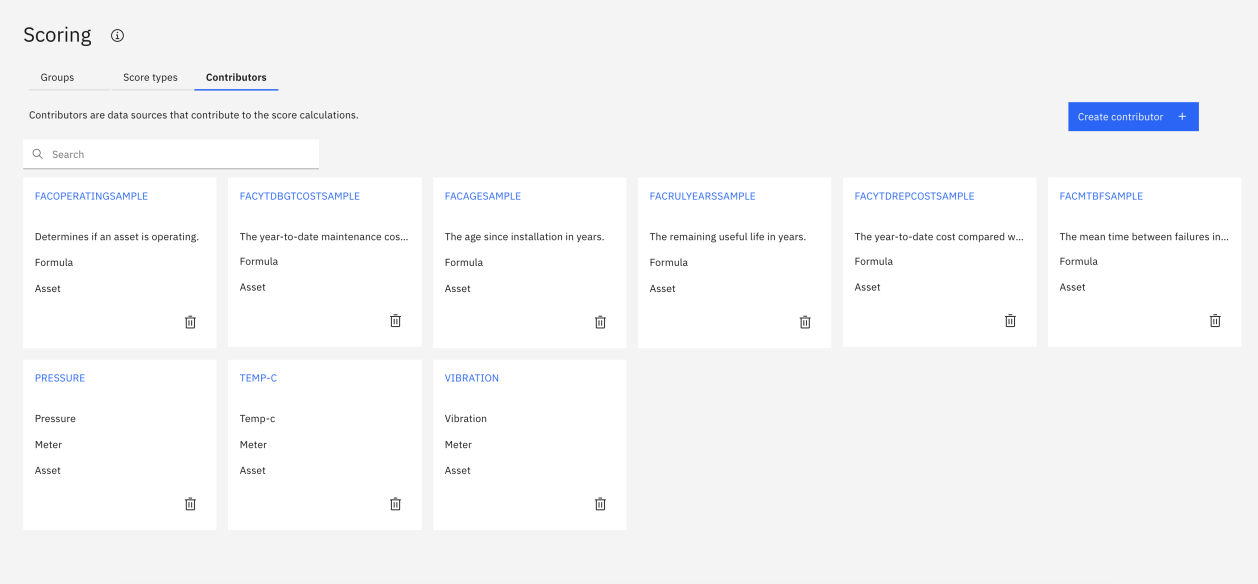
- Go back to the Groups tab and create a Scoring group by clicking the Create a scoring group button. Then use these values:
Group name : XX_Asset_Health Description : XX_Asset_Health Select object as Asset and Configure Scoring as : Building Scoretxt
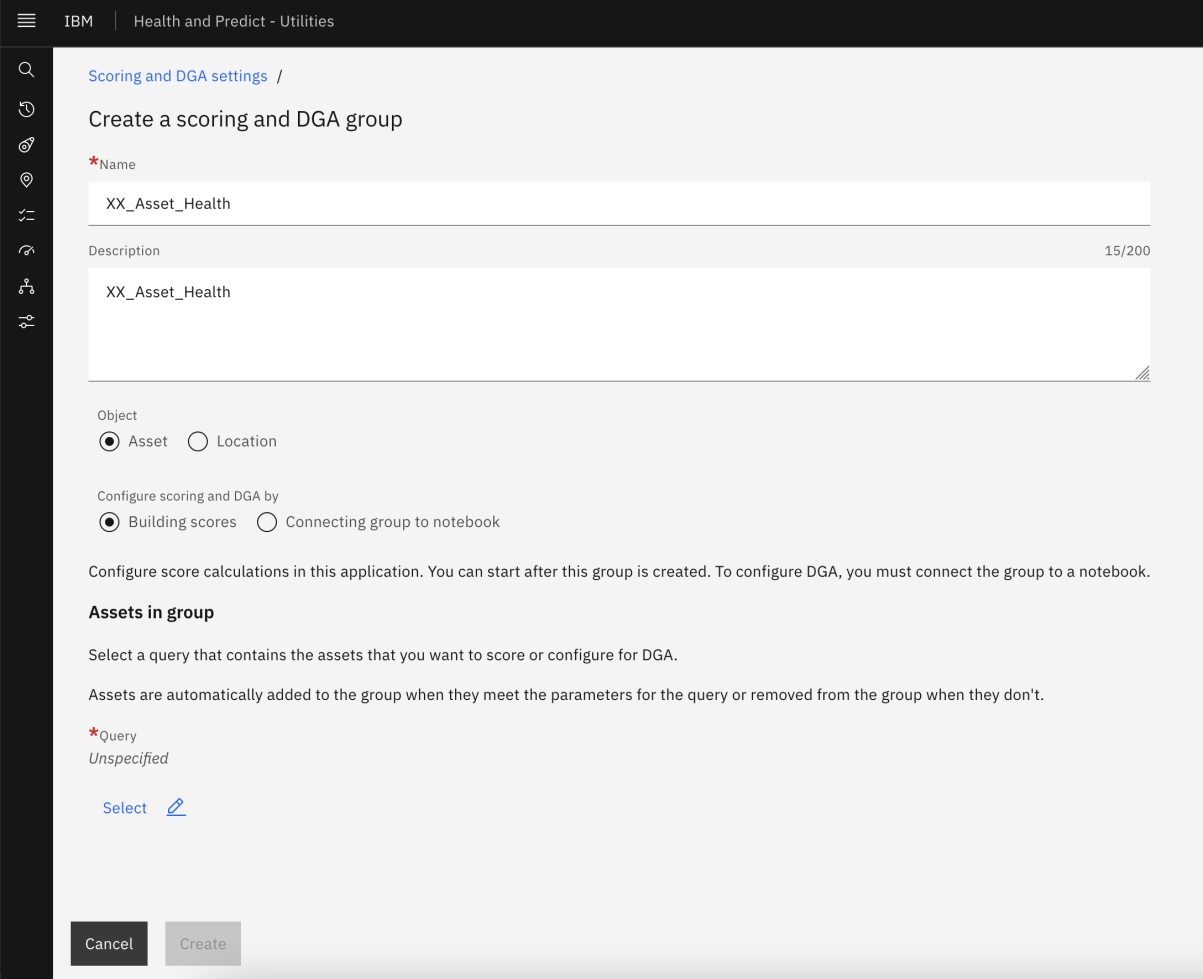
- Click on the Select pencil icon to select the query and filter with the Saved query created in Manage application.
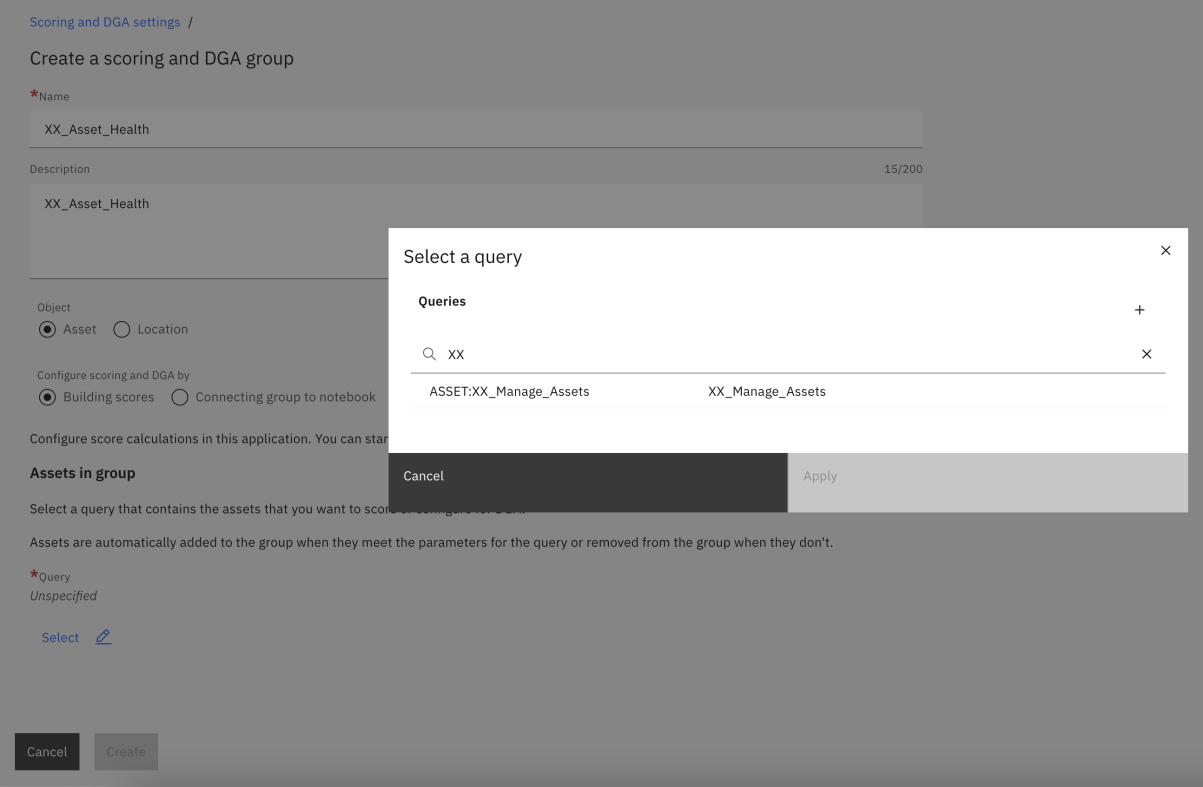
- Click the Apply button. Then click the Create button. The Scoring Group will be created as below:
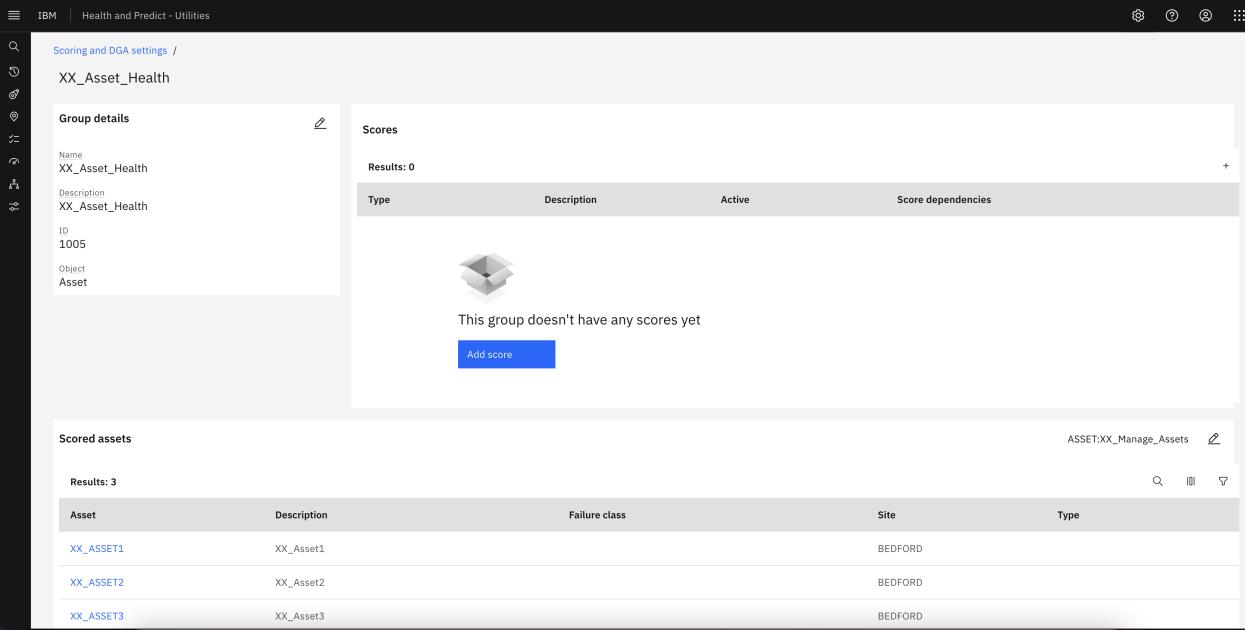
- Click on Add Score button and Select Health score.
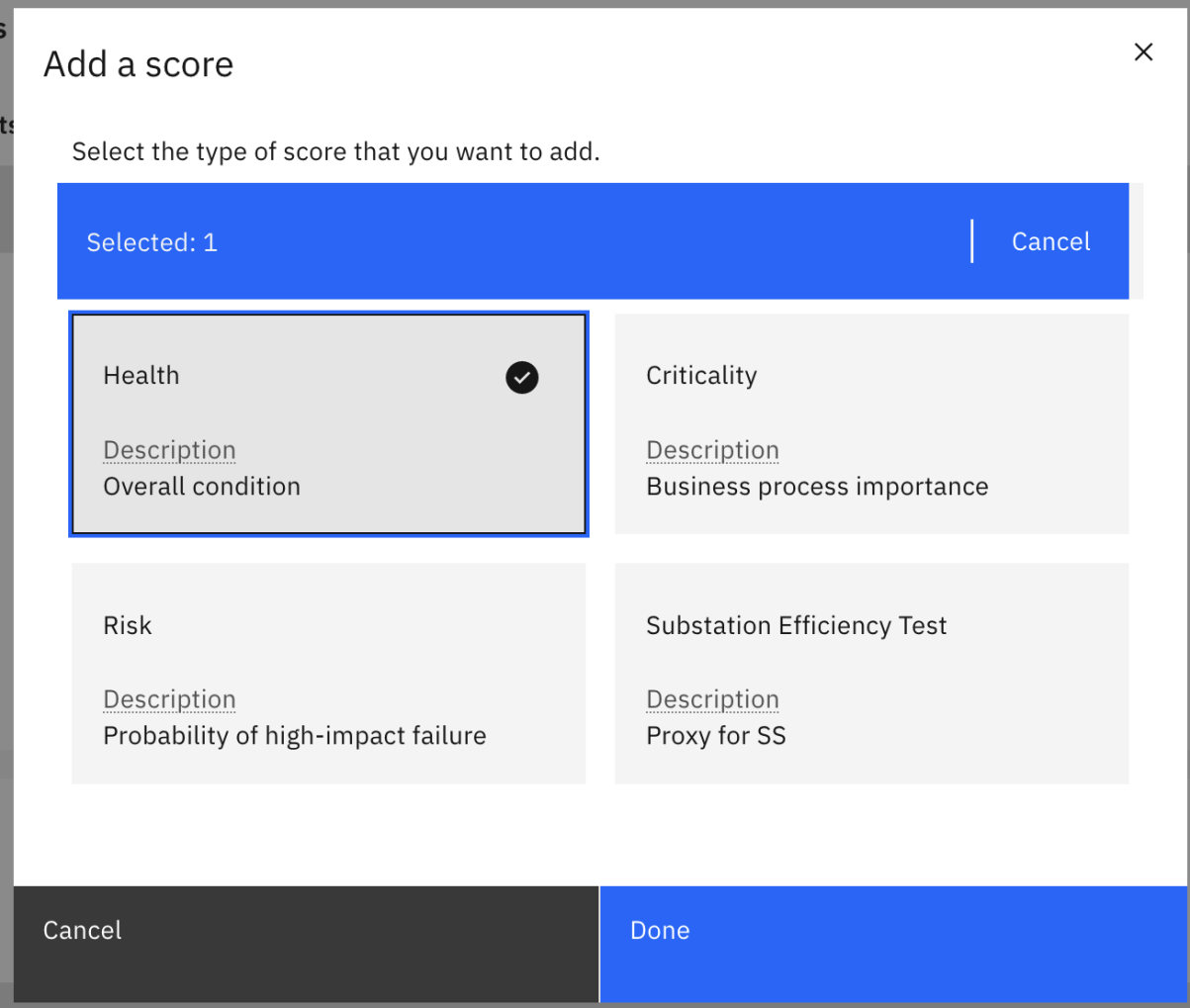
- Click the Done button. Then click the
+icon to add the Contributors to the Health score and select the contributors as below
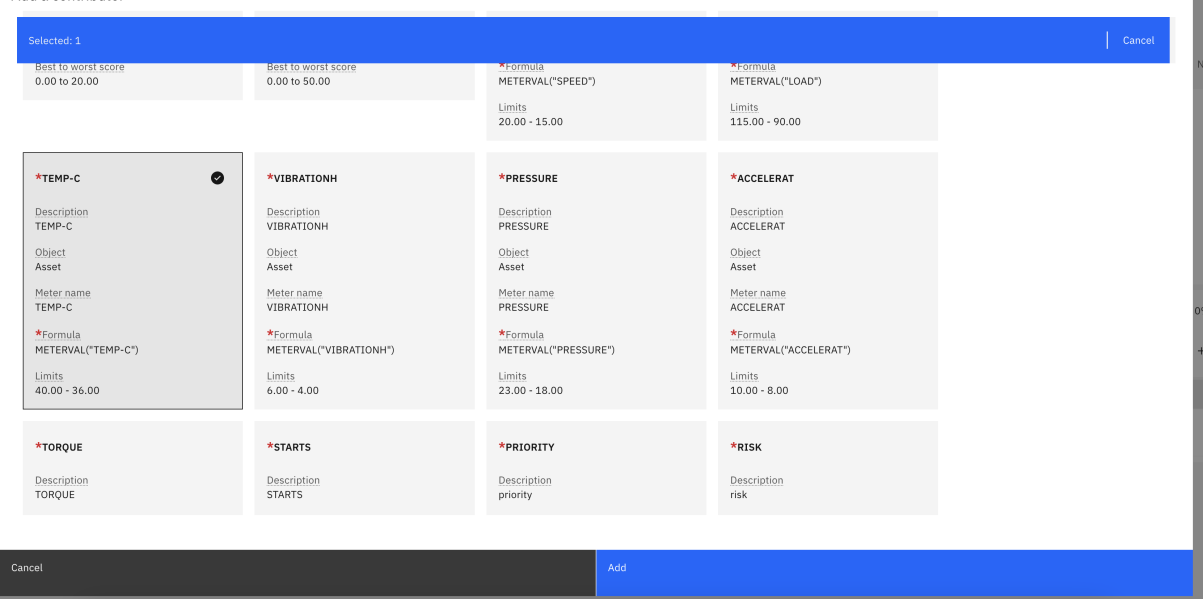
Add the two other contributors as well for
VIBRATIONHandPRESSURE
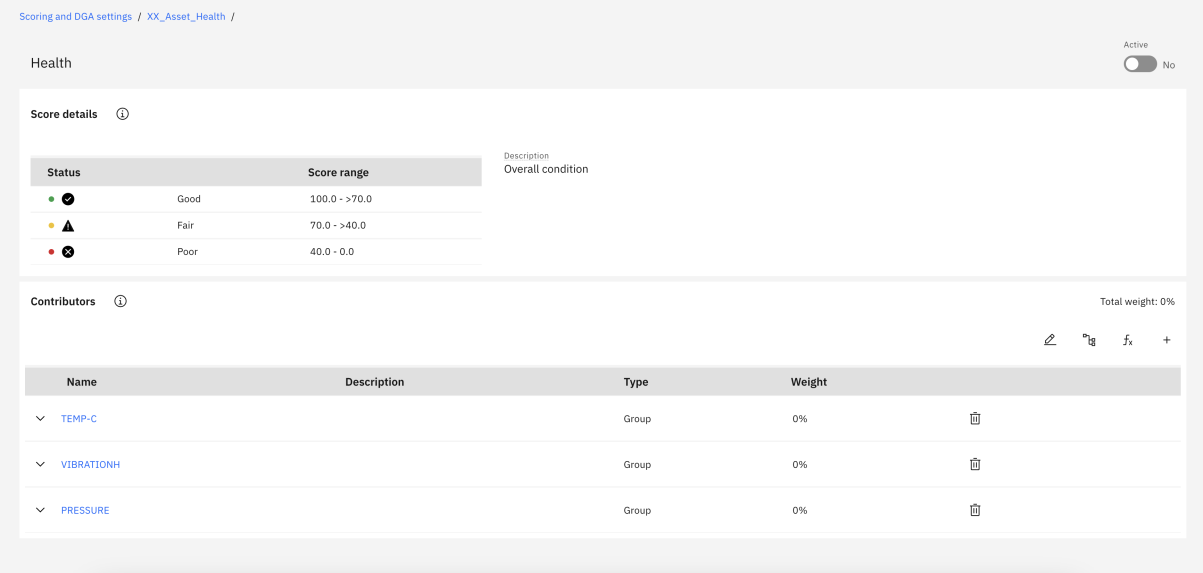
- Click on Pencil icon to add the weight for each Contributor.
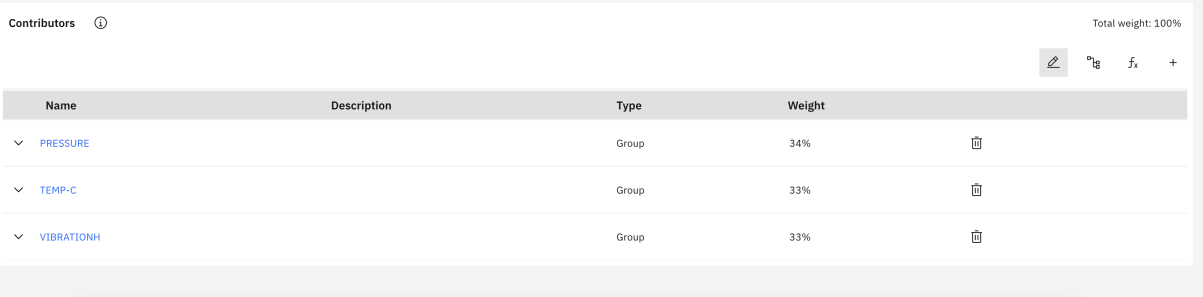
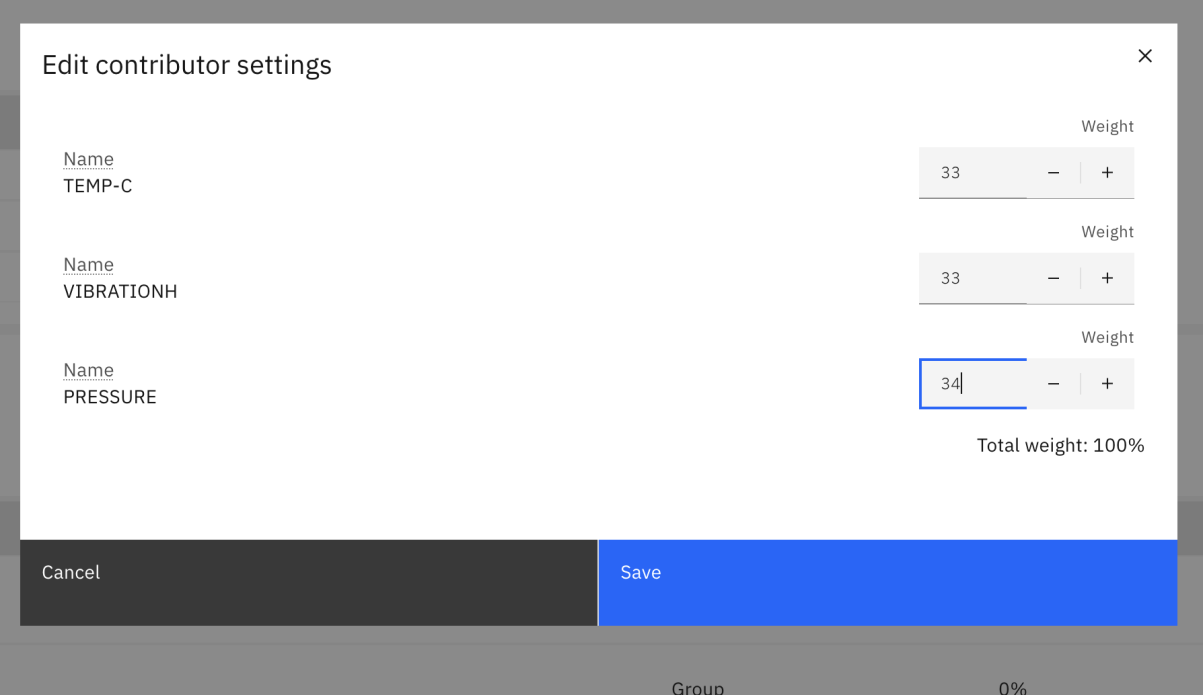
Make sure the total Weight is 100%
- Click on the Save button. Then toggle the Active box to yes.
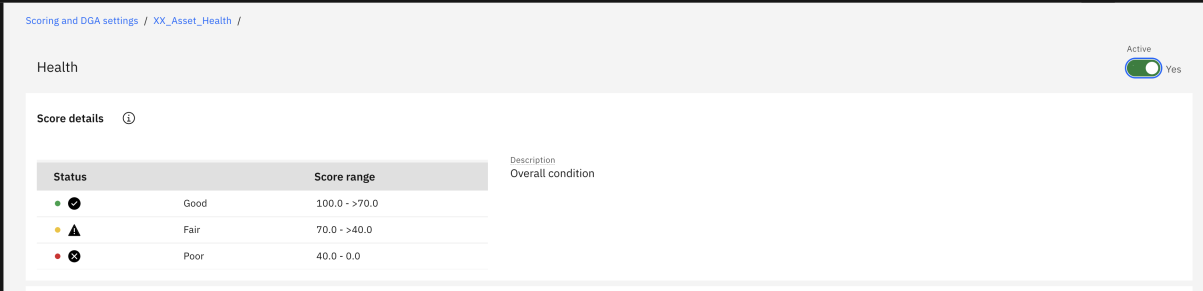
- Go back to the Scoring Group and click on the Calculate scores button.
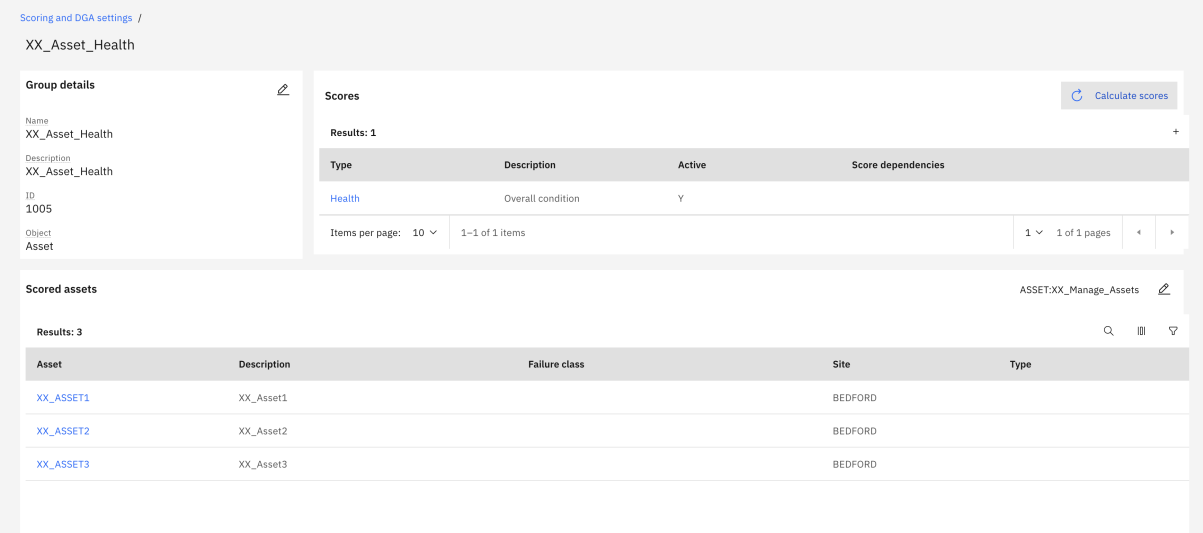
- Select any asset from Scored Assets list and verify that Health score has been displayed.
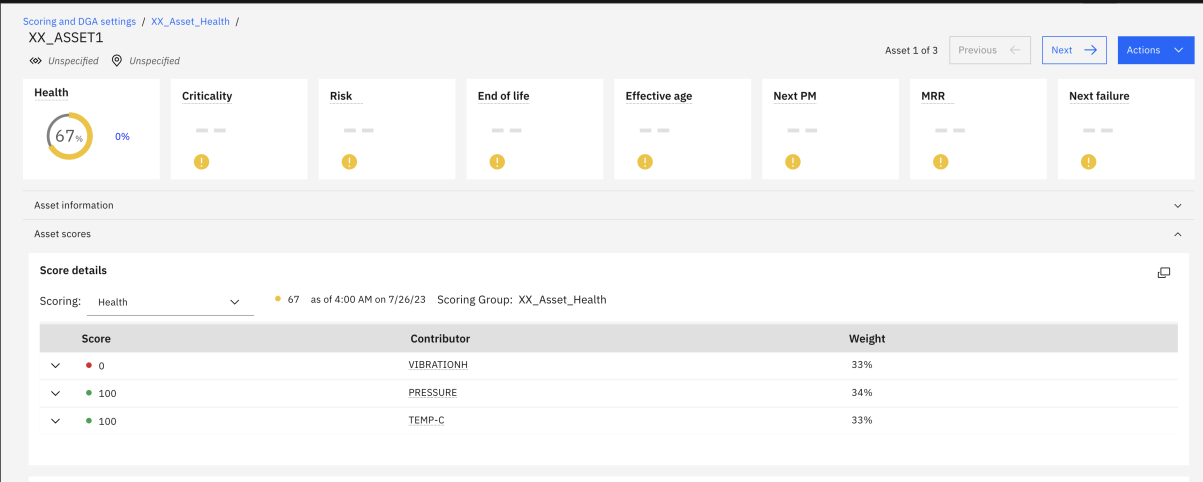
- Follow the steps (14-19) to calculate the Criticality and Risk scores.
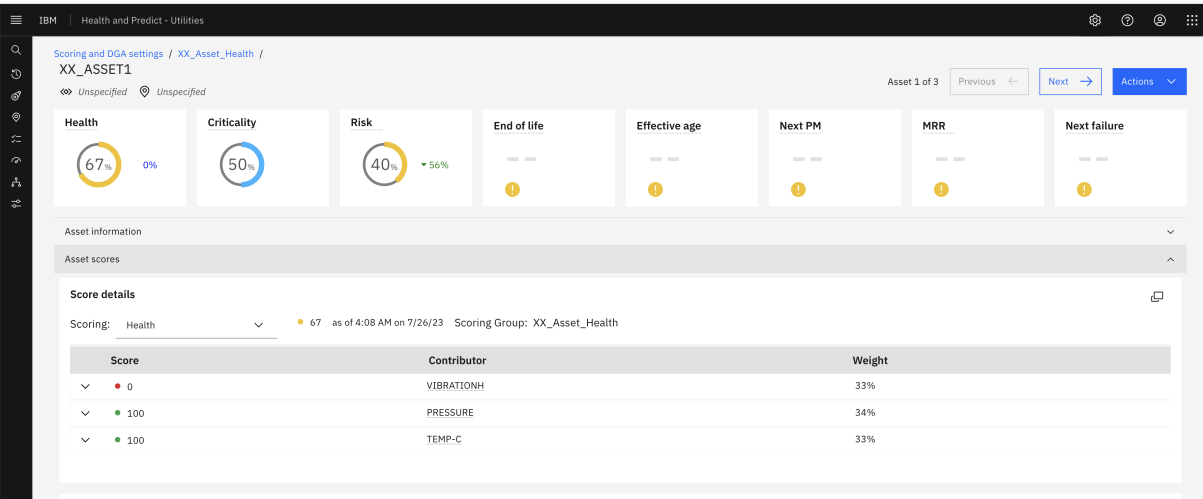
Note: Definition of Health, Risk and Criticality might vary from an organization to another, and these scores are fully configurable. You can also use custom formula to define these scores.
Calculate RUL and Age Scores
- Open Manage application.
- Go to Asset Application and open the
XX_Asset1asset. - Enter the value in Installation Date and Expected life in years fields.
- Save the asset record.
- Similarly provide the values for remaining assets.
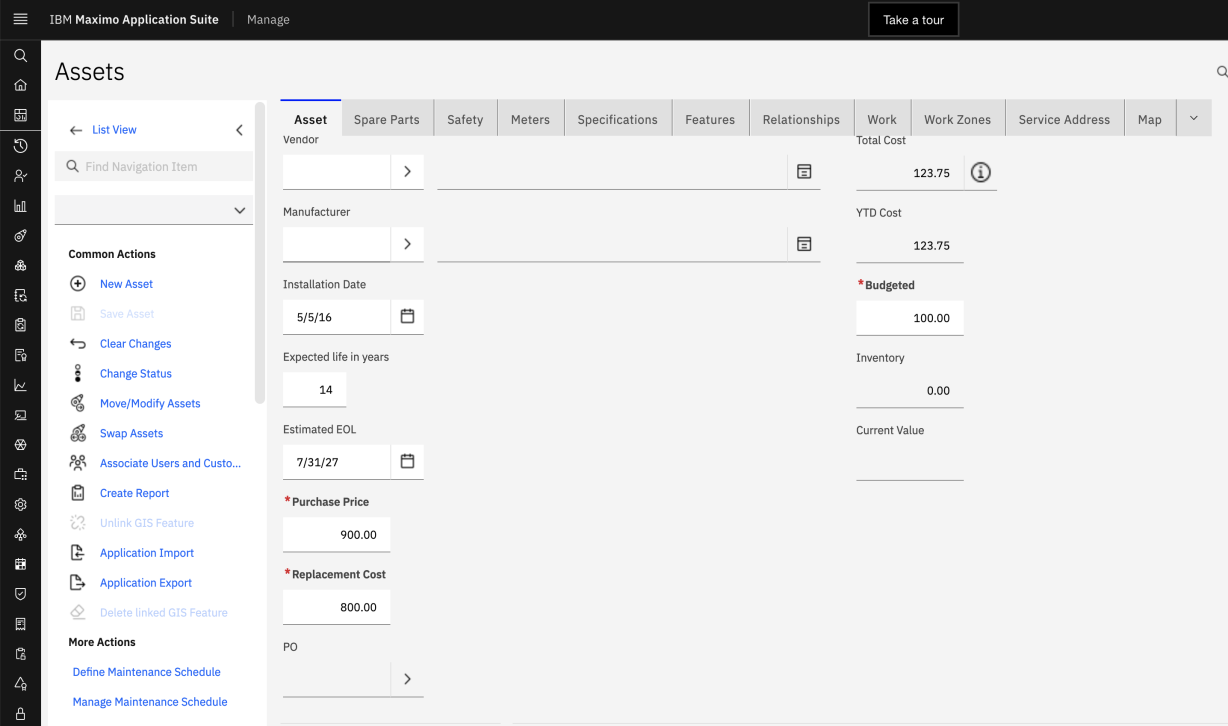
- Go to Health application and open the Asset detail page.
- Select Recalculate scores from Actions menu.
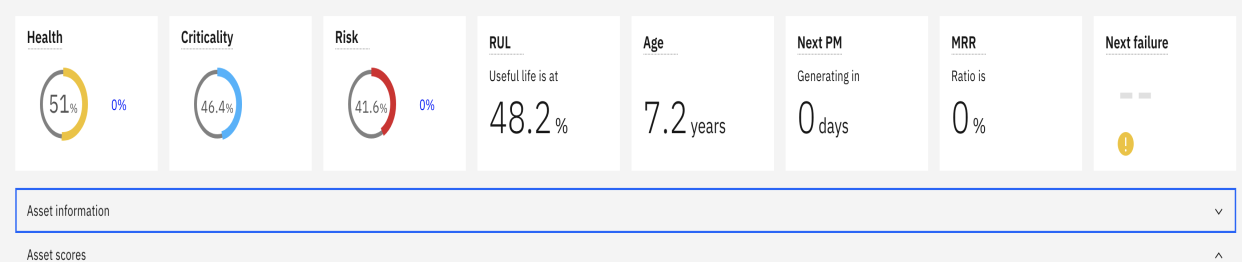
Calculate Next PM and MRR
- Open Manage application.
- Go to Preventive Maintenance application and create a new PM record using the
XX_ASSET1asset. - Select the Frequency as Time based Frequency and enter
3in Frequency, and in the Estimated Next Due Date, enter a date in the future. - Change the PM status to Active.
- Similarly add the PM record records for remaining assets.
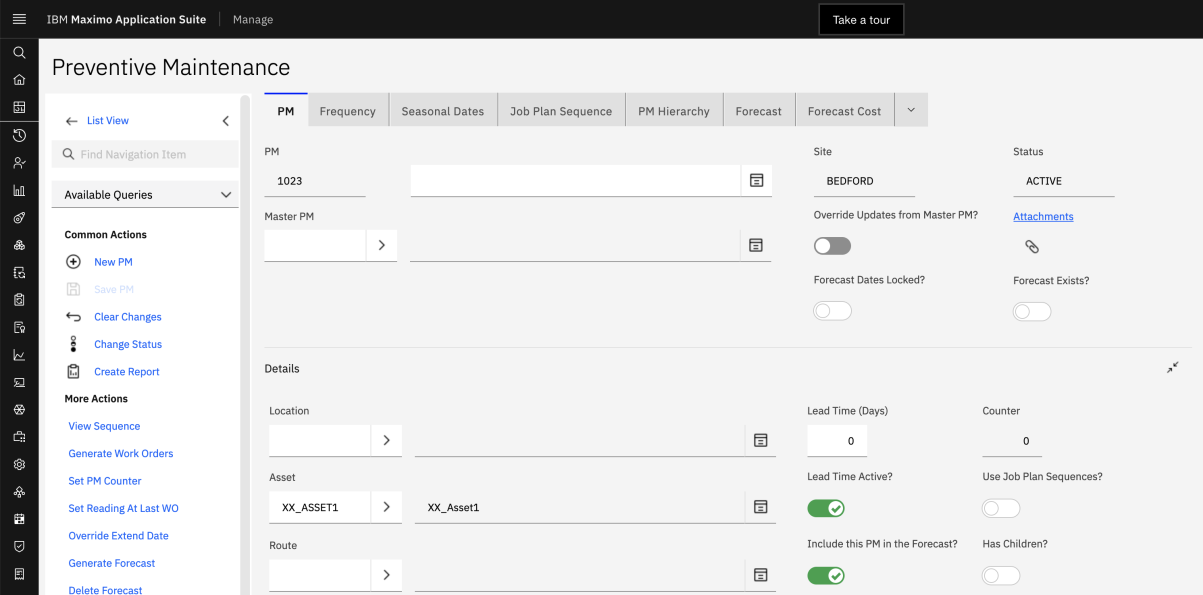
- Go to the Work Order Tracking application
- Create a new work order using
XX_Asset1as the asset. - Change the status of WO to APPR.
- Go to the Actuals tab and at the bottom of that tab, click the Add Labor button.
- In the Details section, enter a Start Date in the past, and
9in the Regular Hours field. - Change the status of WO to closed.
- Similarly create WO records for all remaining Assets e.g
XX_ASSET2,X_ASSET3etc. - Go to Health Application and open the Asset detail page
- Select Recalculate scores from Actions menu.
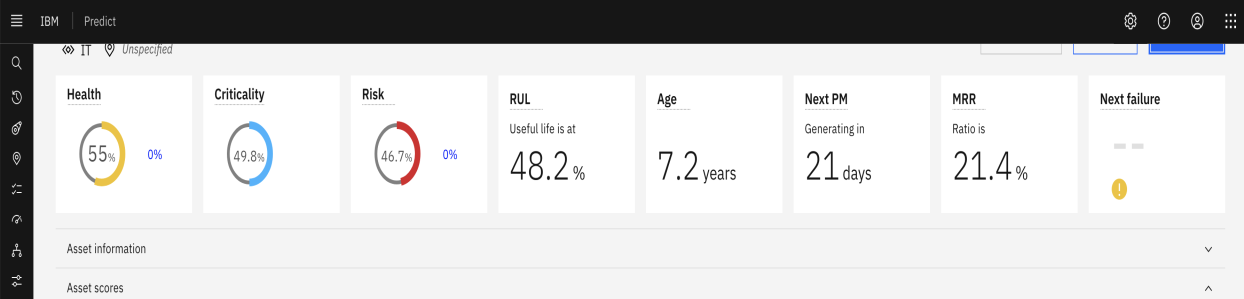
Congratulations! You have successfully completed the Maximo Health Lab.