112: IBM watsonx Code Assistant (WCA) for Z Application Discovery
Heads Up! Quiz material will be flagged like this!
Goal
The goal of this lab is to focus on the Understand phase of the mainframe application modernization lifecycle for z/OS applications. Going through an application discovery process to understand all the dependencies and relationships in an application is an important first step in any application modernization journey. Architects and developers can spend weeks or months lost trying to understand all the changes needed by reviewing millions of lines of code, hundreds of dependencies, and dated documentation. Using an application discovery tool helps to discover the relationships between application components, and enables developers to visually analyze those relationships, so they can more quickly and safely make changes for a broad set of languages and environments.
Application Discovery
- Click on the IBM Developer for z/OS icon in the taskbar to open it.

- A popup will appear asking you to select a directory as workspace. Keep the default directory and press the Launch button.
Note: It might take a couple minutes to load.
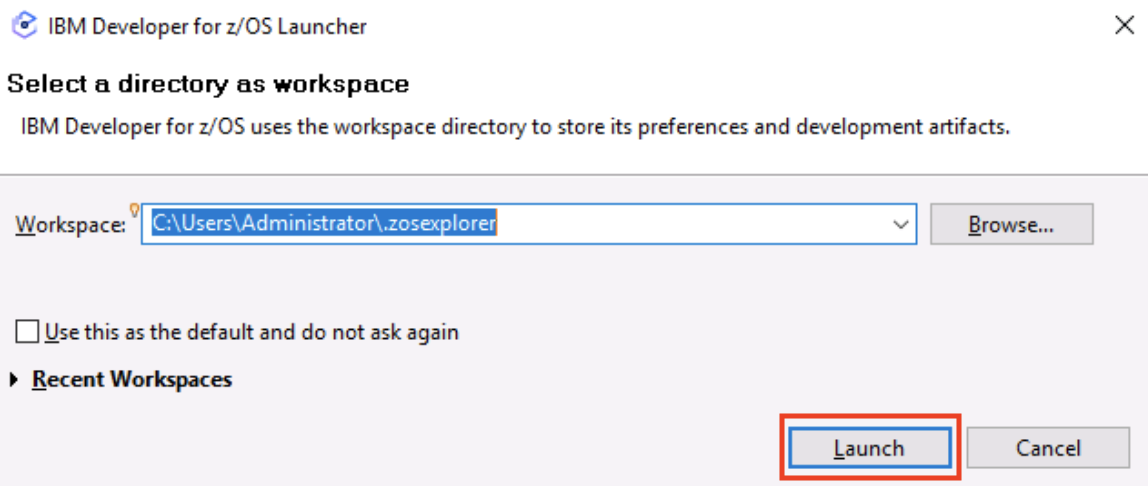
- The IBM Developer for z/OS opens in the Explore projects tab. Right-click anywhere below the quick filter field and select Get project list.
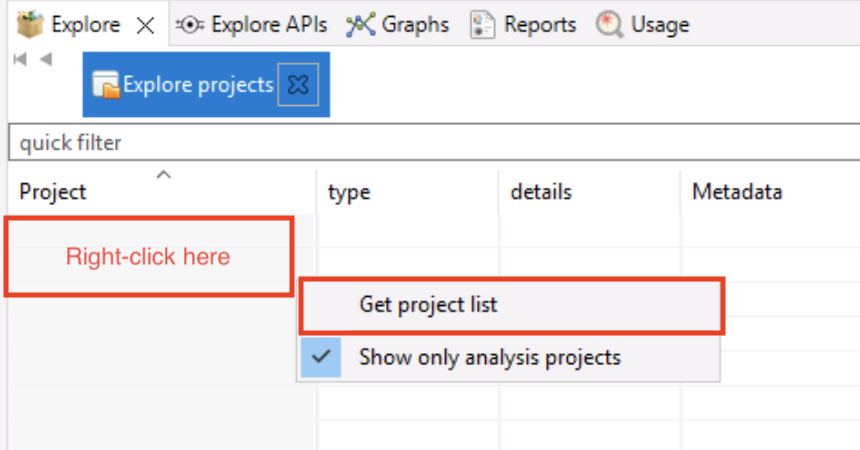
- Select GenApp from the new populated Project column.
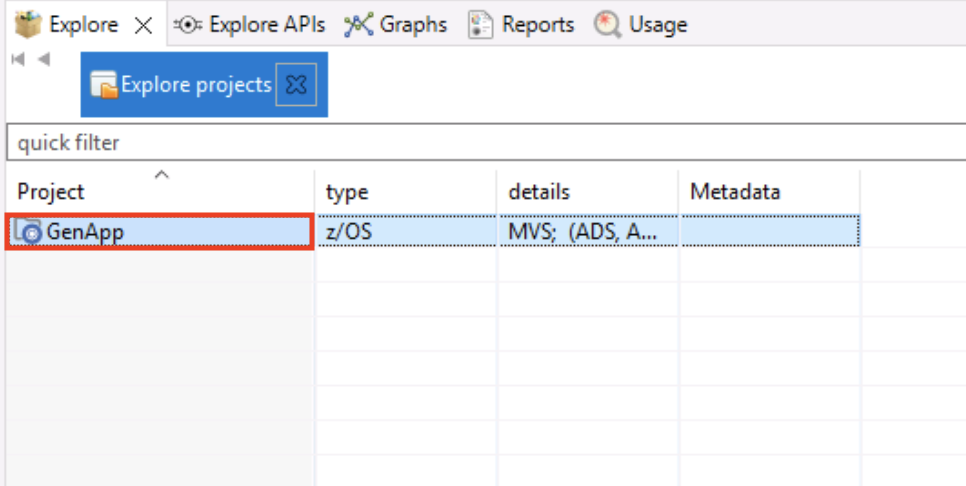
- A new field with a list of options will appear on the right side of the screen with its own quick filter at the top. In this new field, expand the Mainframe Graphs twistie, if not expanded already, and double-click on the Transaction Callgraph option.
Note: It may take a moment for the pop-up needed to do the next step to appear. You will see executing Transaction Callgraph at the bottom with a green bar.
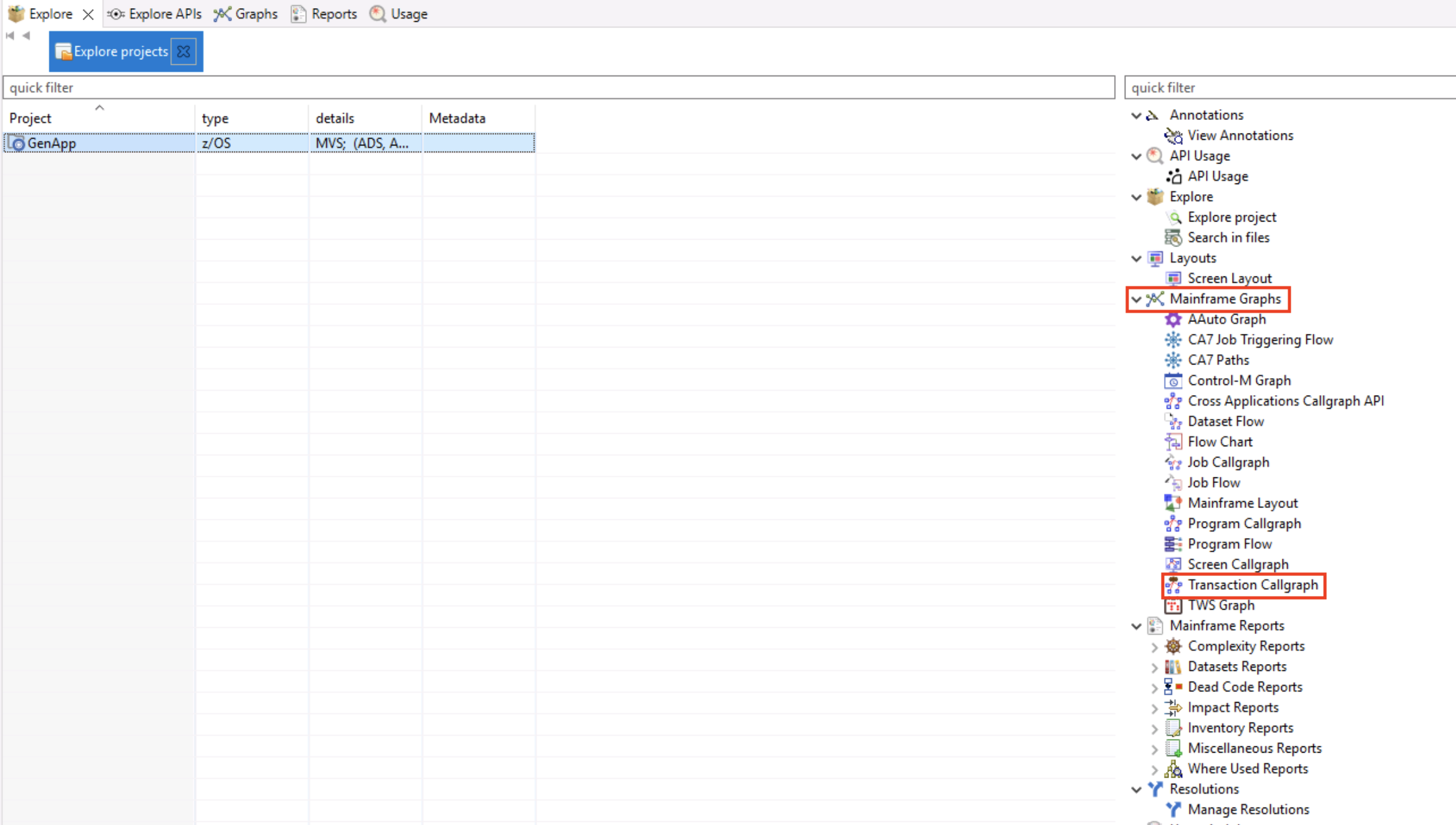
- When the GenApp – Transaction Call Graph Analysis opens, select everything you see in the Available transactions box using the add all items button (looks like a fast forward button) to move them to the Selected transactions box. Then click the Finish button to load all transactions.
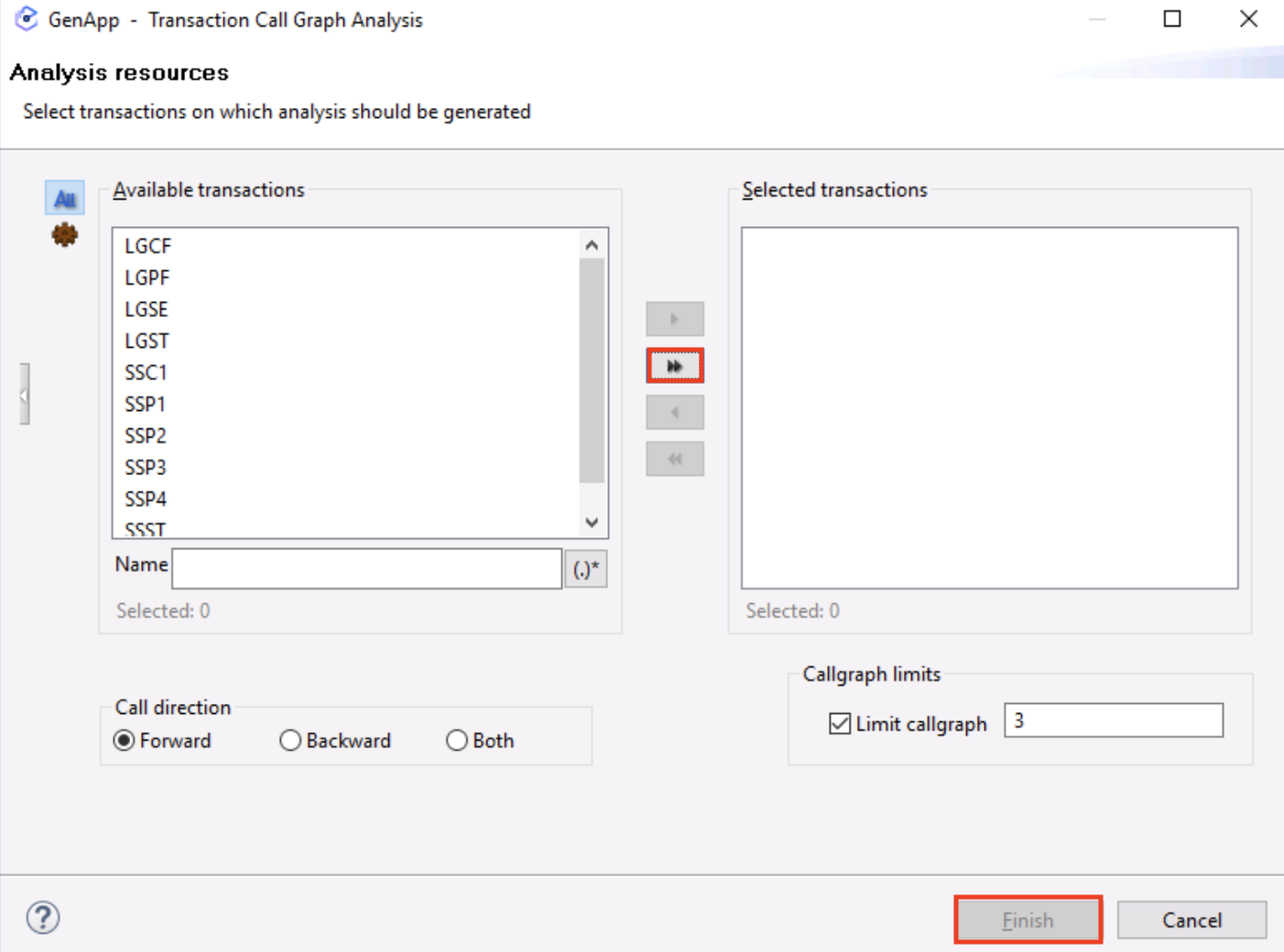
A call graph will be loaded with all the transactions in this profiled application.
Note: it may take a few minutes for the graph to build.
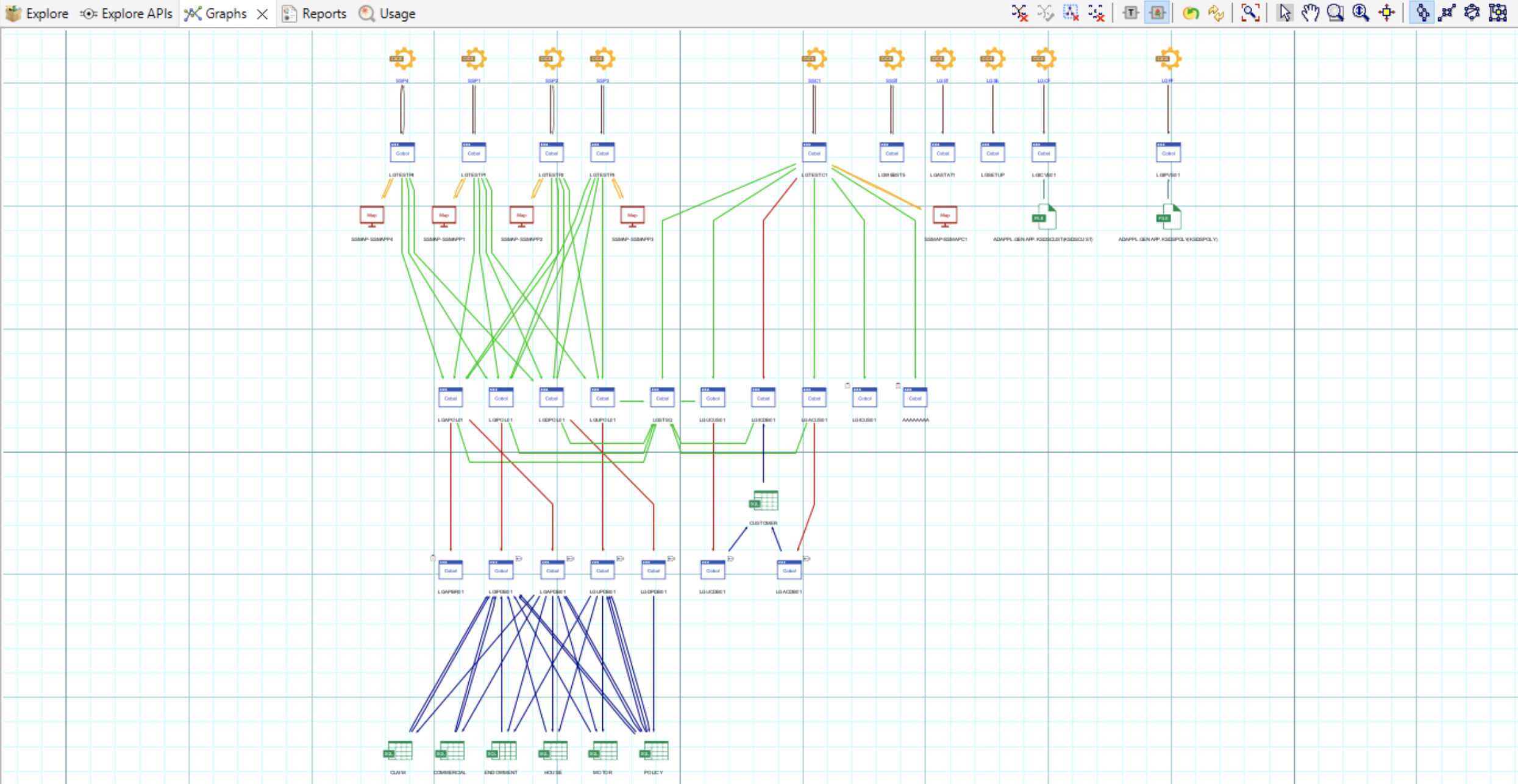
- Zoom in so you can see the transaction SSC1. This transaction is related to the CUSTOMER table. The SSC1 transaction is used to Add, Insert, and Update the
CUSTOMER table. SSC1 will be used in the next phase.
Note: There are some tools in the upper right corner of the graph view to help you navigate and zoom.
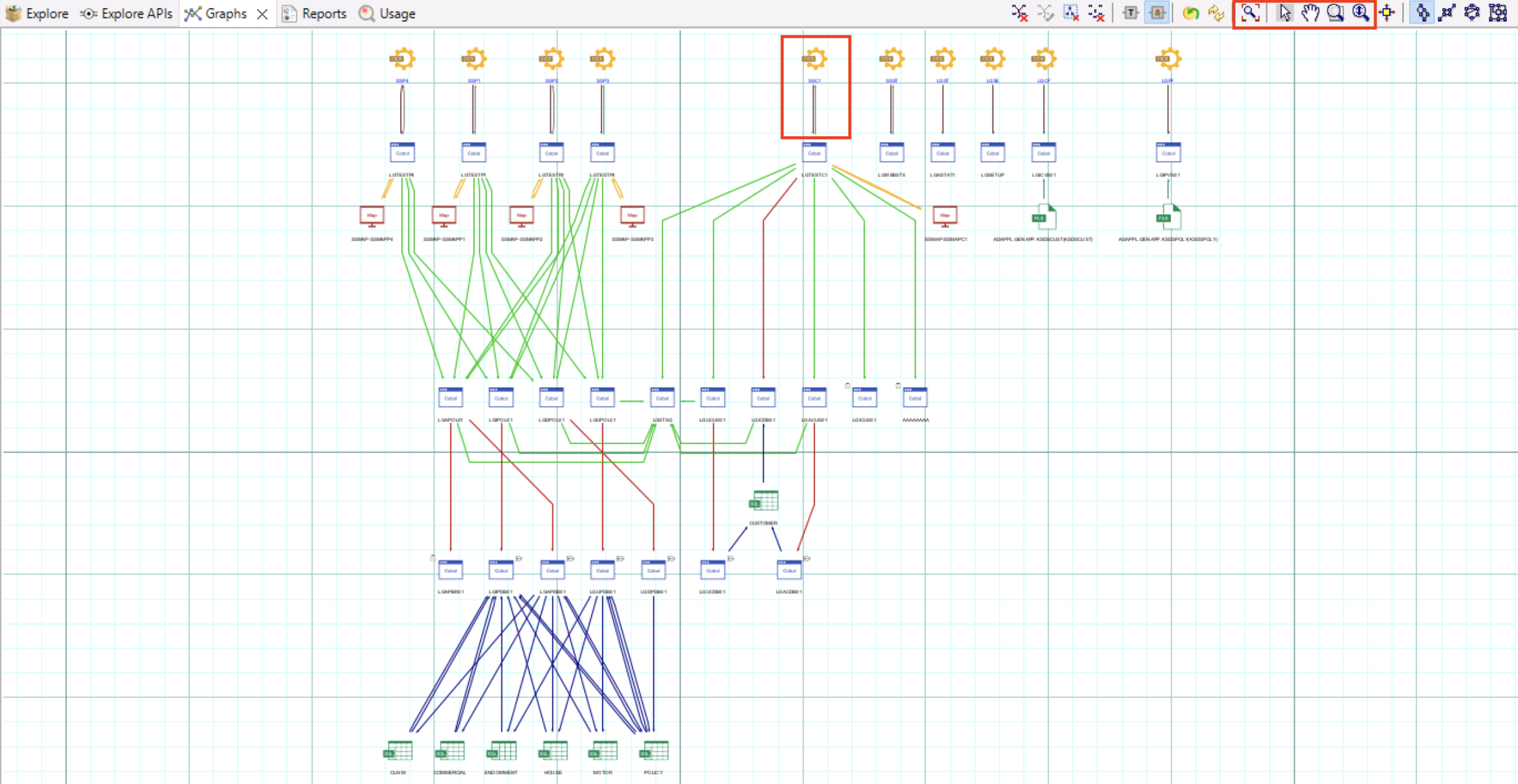
- Select the Explore tab.

-
Repeat step 5 and double-click on the Transaction Callgraph option.
-
This time (unlike in step 6), only select the SSC1 transaction and this time use the add selected items icon (it looks like a play button) to just add this transaction to the Selected transactions box on the right. Then click the Finish button to load the transaction.
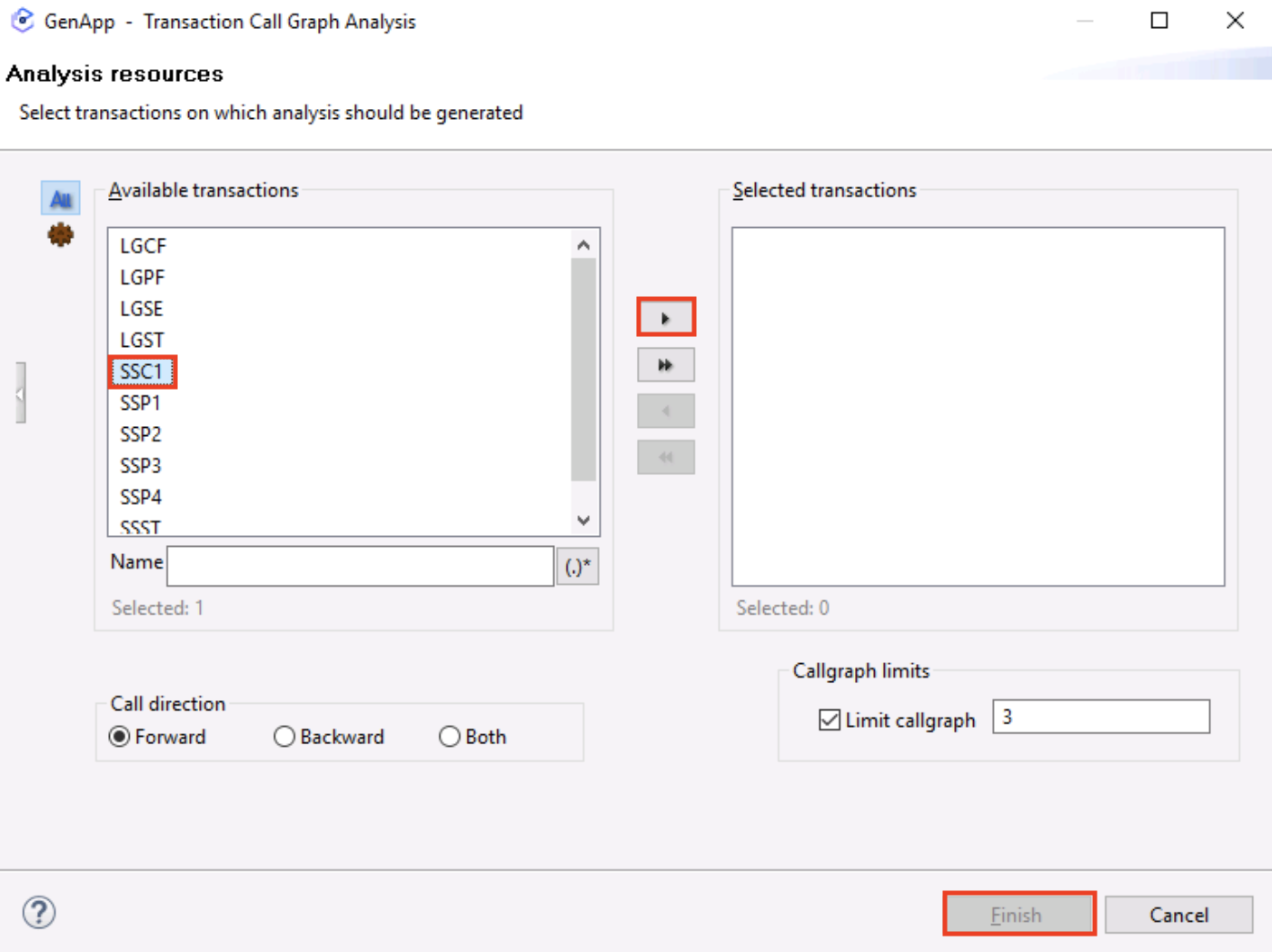
A call graph will be loaded with the SSC1 transaction in this profiled application. (Note: it may take a few minutes for the graph to build.)
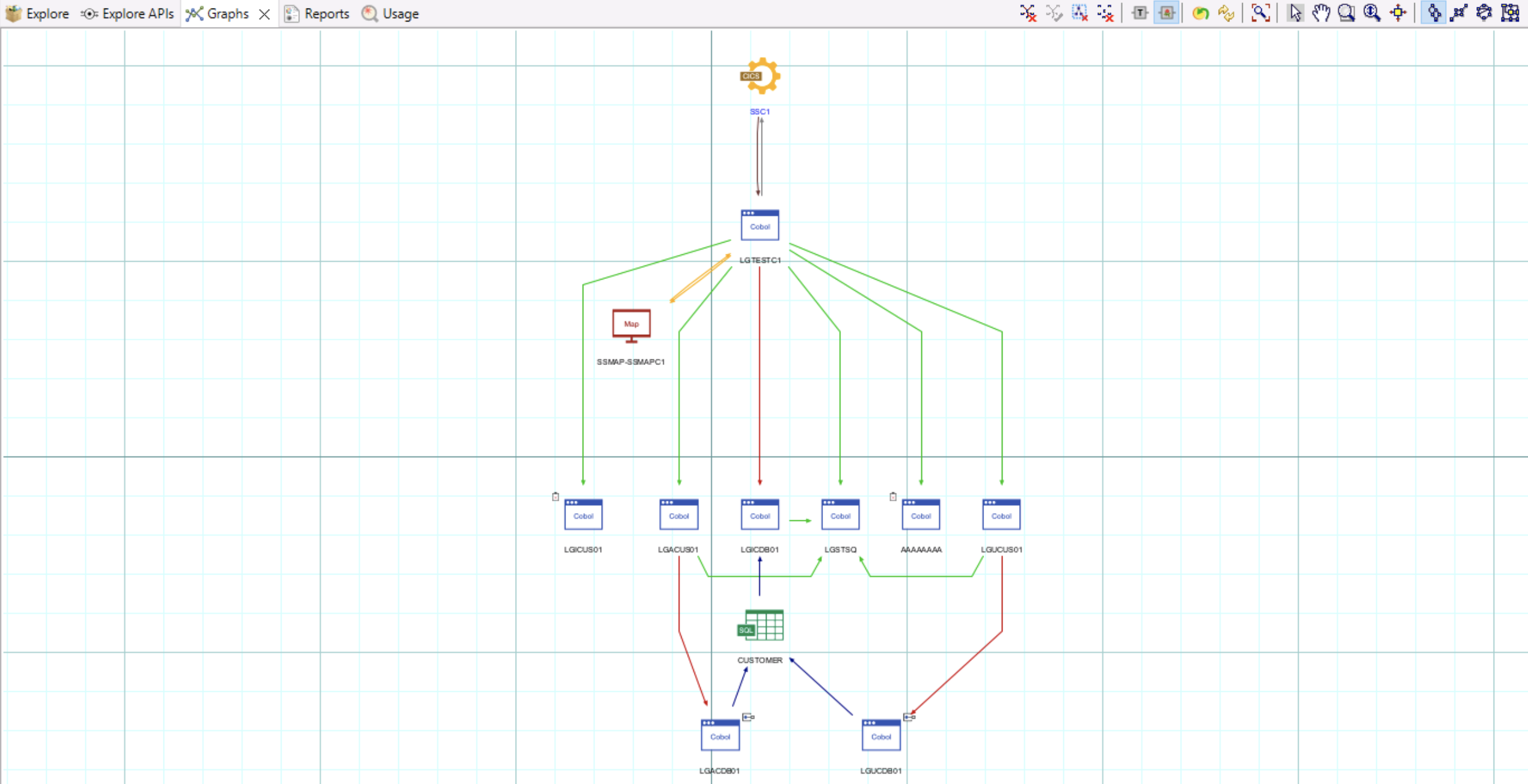
A transaction callgraph has different components (Use the pan and zoom tools detailed earlier to look more closely at these components). For example:
-
The SSCI’s CICS transactions
-
The main transaction program (LGTESTC1). This program calls the SSMAPC1 map.
-
Depending on the function selected, it can perform different operations. In this example:
- Add/Insert Customer (LGACUS01)
- Inquire Customer (LGICUS01)
- Update Customer (LGUCUS01)
- These programs call data access programs that interact with the table CUSTOMER. For example:
- Add/Insert Customer (LGACDB01)
- Inquire Customer (LGICDB01)
- Update Customer (LGUCDB01)
- Writes messages back to the user (LGSTSQ)
- Unknown program with no source code information (AAAAAAAA)
- Double-click on the COBOL LGACDB01 white and blue box. The code opens at the bottom.
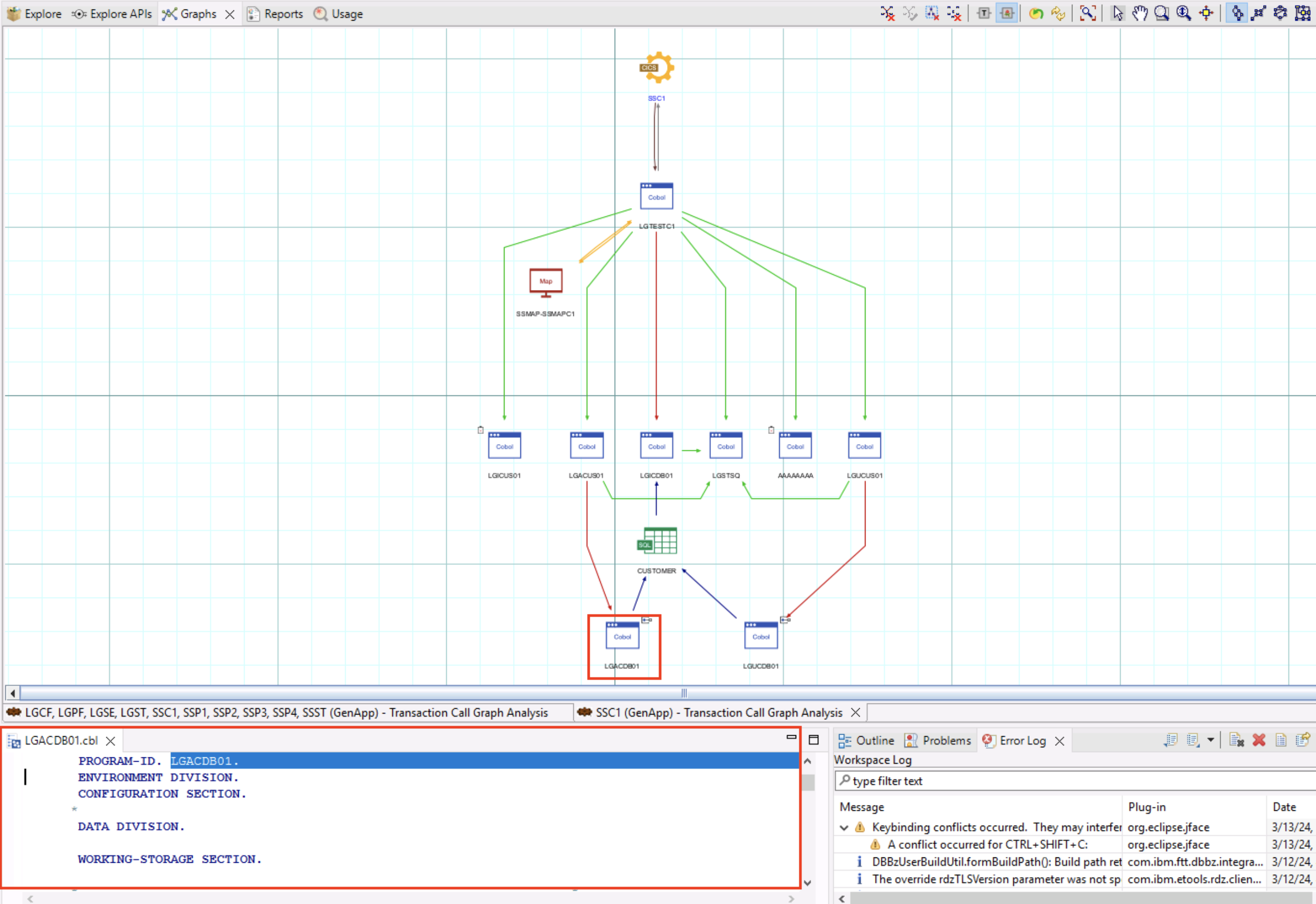
- Drag the LGACDB01 code tab at the bottom, to the right side of the graph so you can see the code beside the navigation view. Before you release your button, you will see guardrails where this window will be placed.
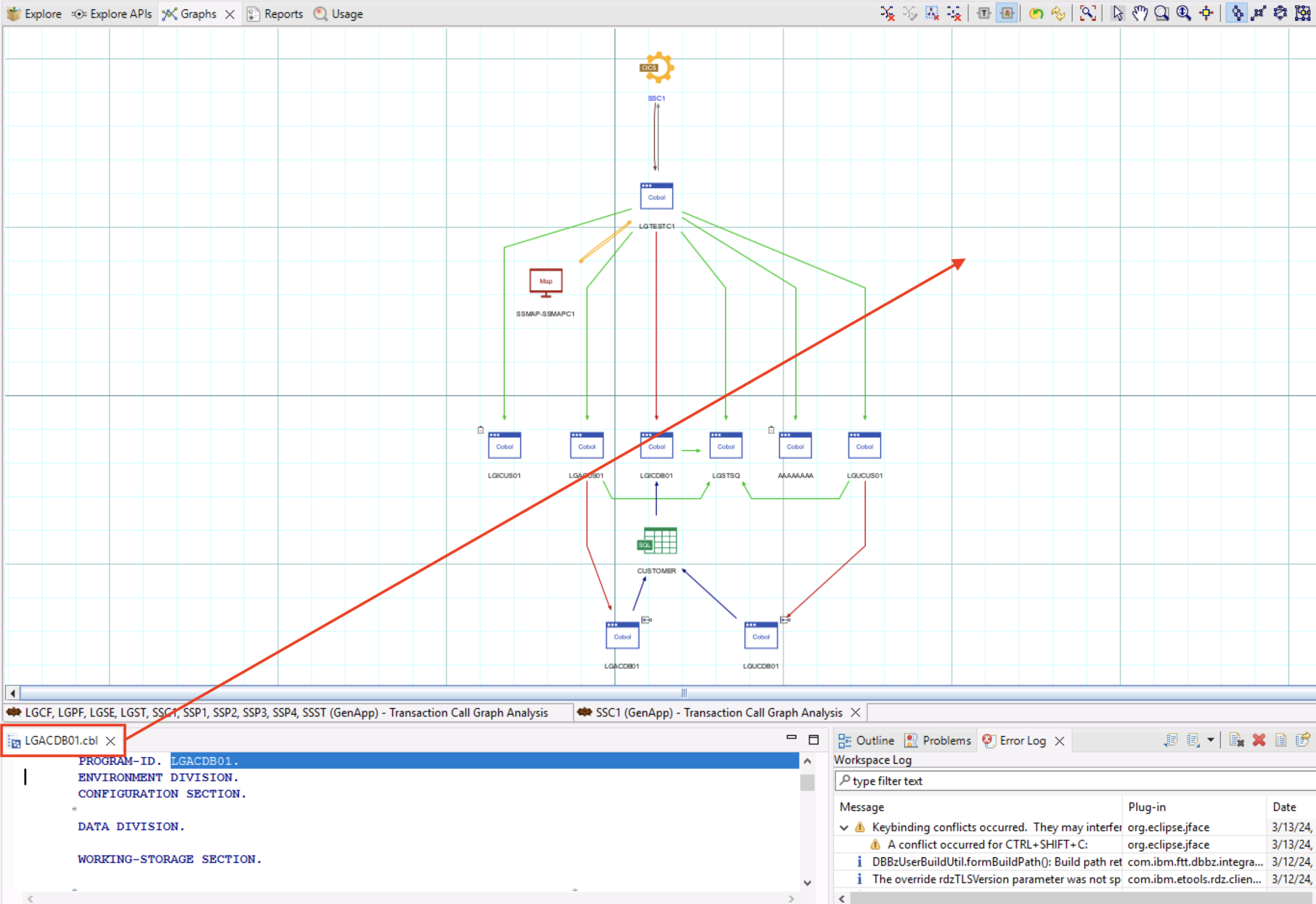
- In the LGACDB01.cbl code, scroll down to the INSERT-CUSTOMER section (it is about two thirds of the way down), the main function is to insert a record into the CUSTOMER table. This code will be used in the next phase.
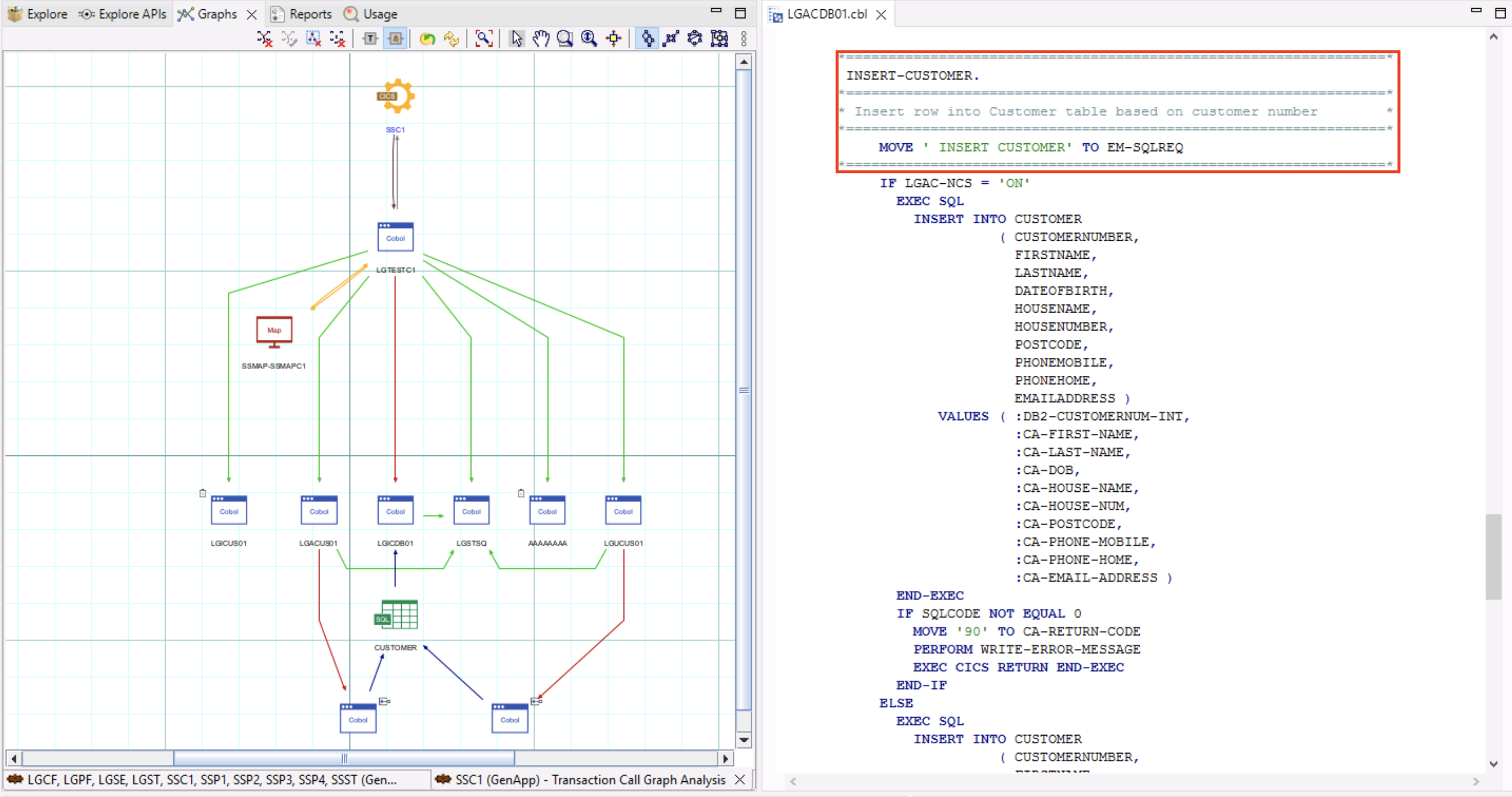
You have successfully completed the Understand phase of the mainframe application modernization lifecycle. You will use everything you learned here in the Refactor and Transform steps in the next labs that follow. In this lab:
There is a quiz question on the Understand phase.
-
You checked the GenApp application’s callgraph that showed its transactions. Then you drilled into the SSC1 transaction to understand its flow and related components
-
You looked at the LGACDB01 data access program and noted how this program is used to insert a customer record into the CUSTOMER data table
Congratulations, you've reached the end of lab 112 using IBM watsonx Code Assistant (WCA) for Z Application Discovery.
Click, lab 113 to start next lab.